Creating an Accumulated Field with a Custom Sum Field Lookup
The Accumulated Field feature allows the creation of a field that sums values from multiple opportunities (residuals) based on a defined key field. This ensures totals are calculated automatically across records without manual work. The setup is managed through the Custom Sum Field Lookup in System Tables.
The following steps describe how to create and configure an accumulated field:
1. Identify the field to be summed - choose the source field that will be accumulated. For example, the Primary Product Value can serve as the field to sum.
2. Create the Accumulated Field - a new field must be created to store the accumulated totals:
- Open Settings
- Open Settings
- Select Residuals from the Settings menu
- Choose Add Field
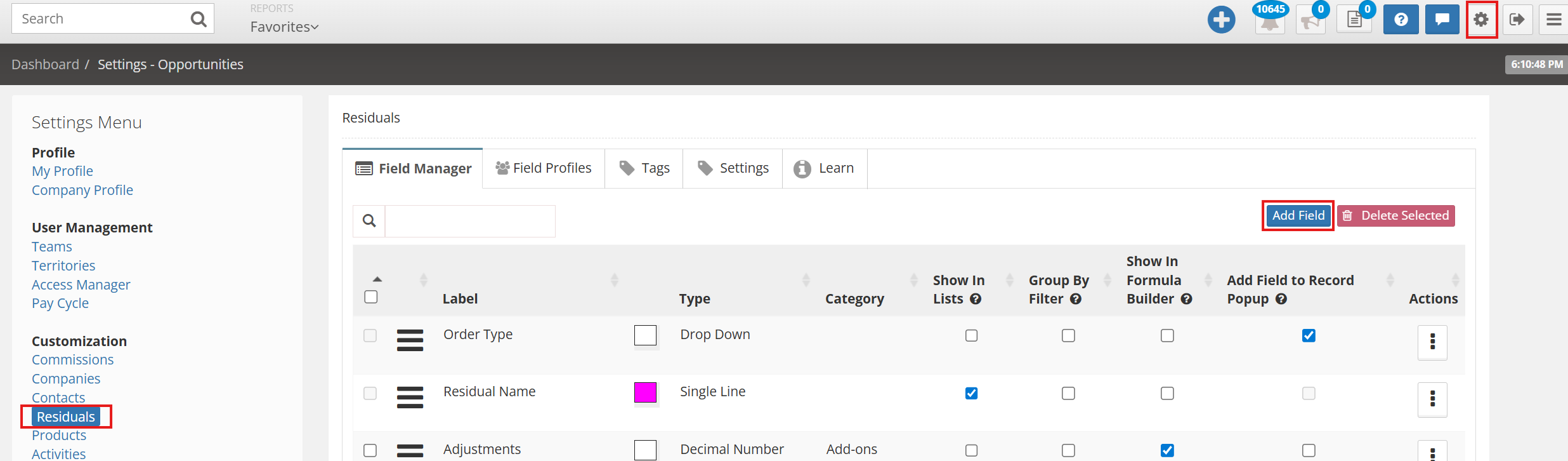
- Enter a name for the field (e.g. Acc Primary Product Value)
- Select Decimal Number as the field type
- Save the configuration
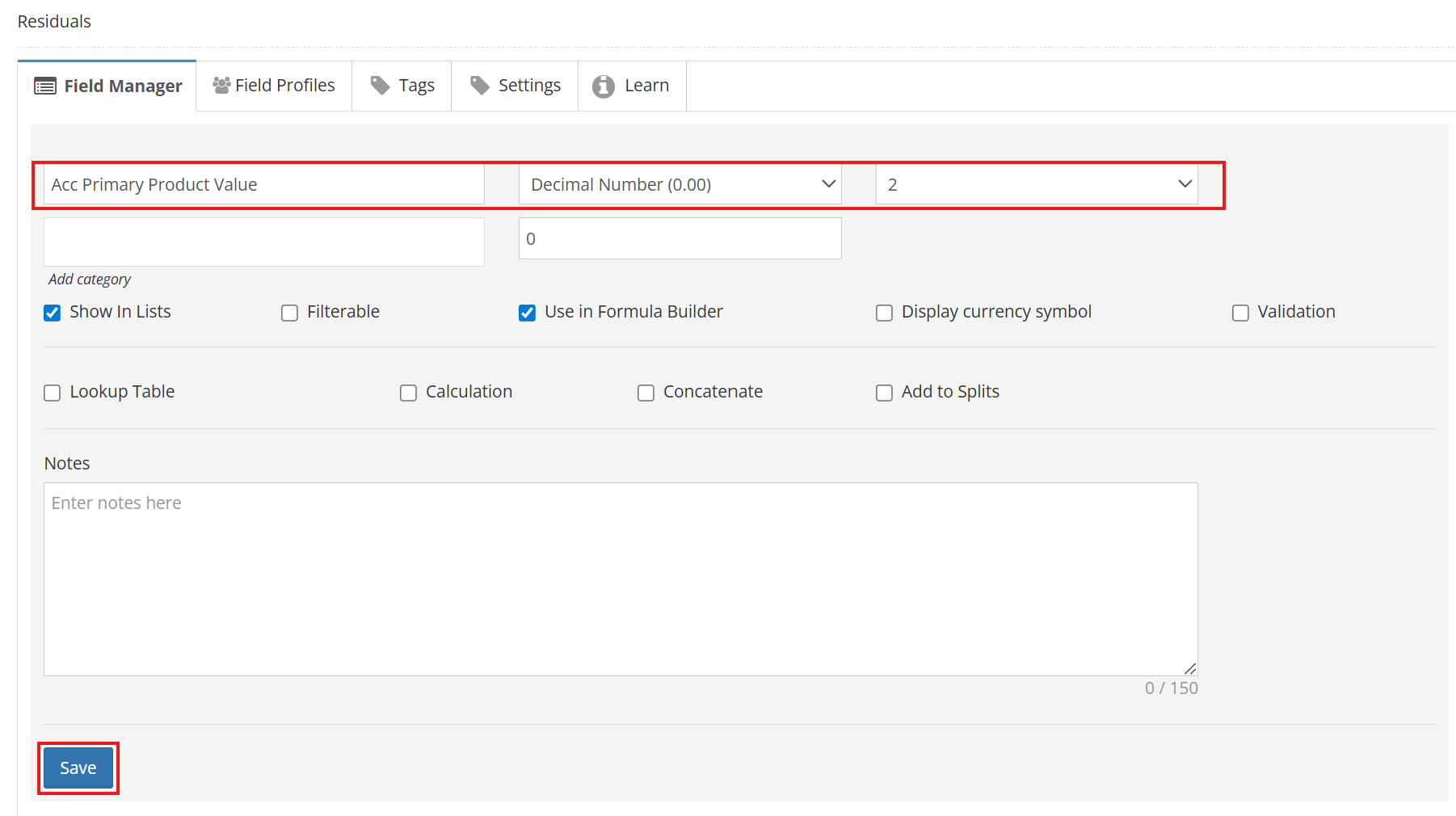
The field will hold the accumulated totals from the source field.
3. Configure the Custom Sum Field Lookup - link the source field to the accumulated field by configuring the lookup:
- Go to Lookup Tables from the main menu
- Select System Tables, then Custom Sum Field Lookup
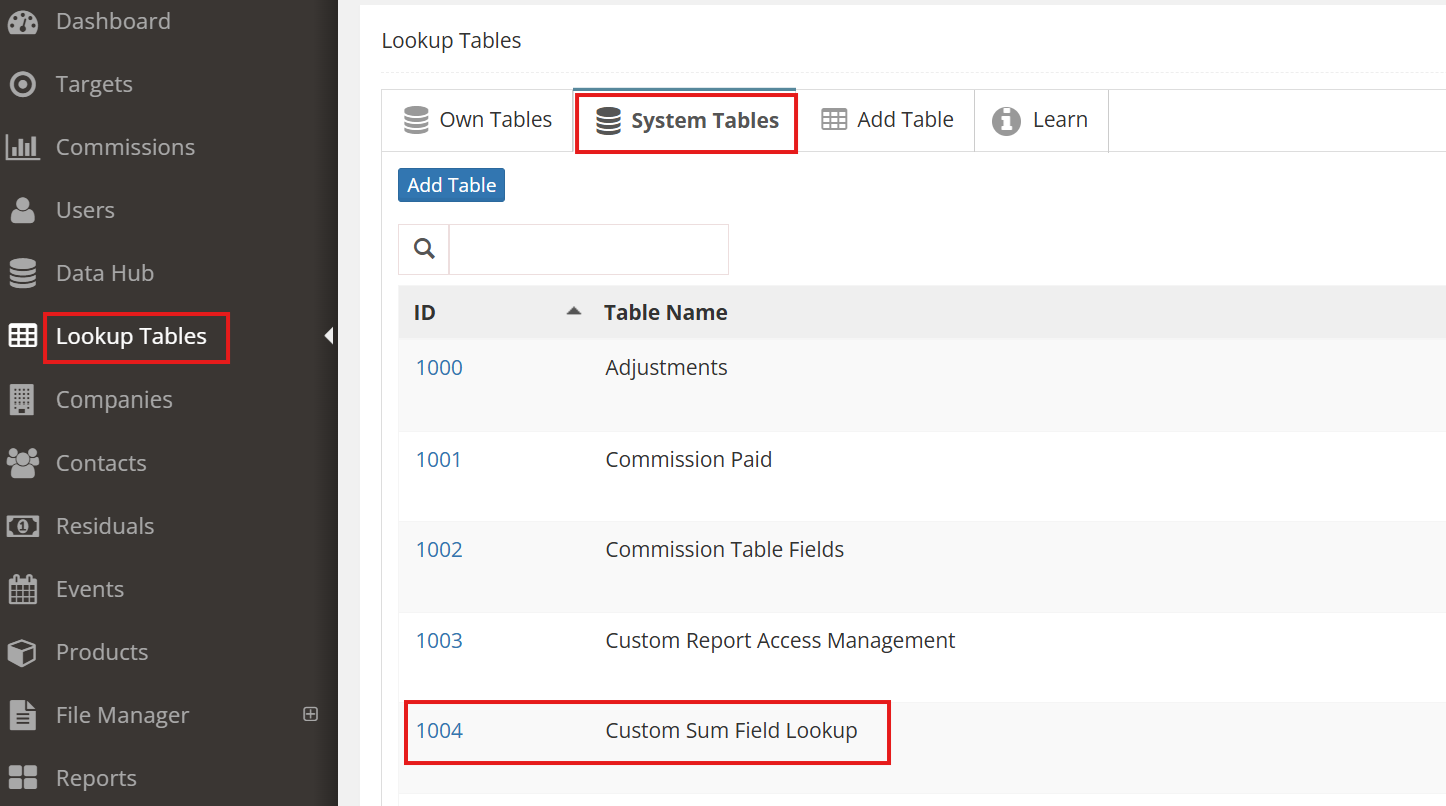
- In the Add Data section click on '+' button and type in the following:

- Key Field - specifies the grouping criterion
- All or IND - usually set to All
- IND KEY - leave blank if not required
- Field to Sum - type in the source field (e.g. Primary Product Value)
- Output Field - type in the accumulated field created in step 2
- Opportunity Status - define if accumulation should depend on specific statuses
- Date Range - optionally select start and end dates if accumulation must be calculated for specific periods (e.g. monthly)
- Once all the field are entered, click Save.
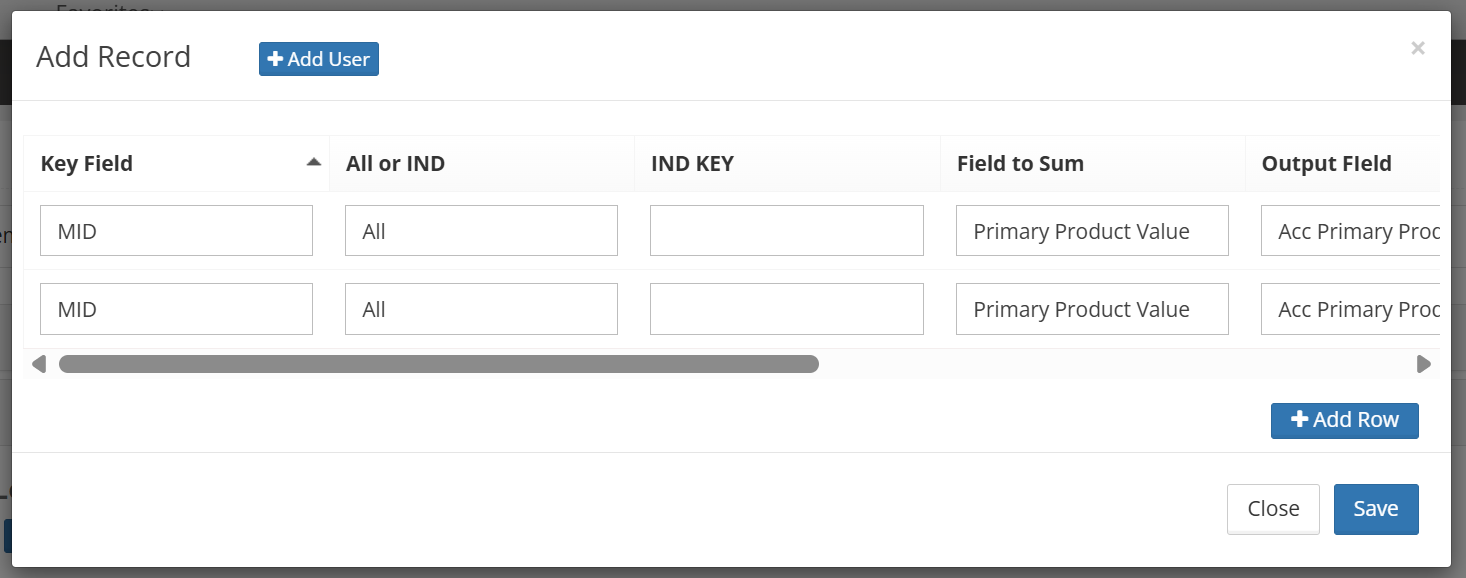
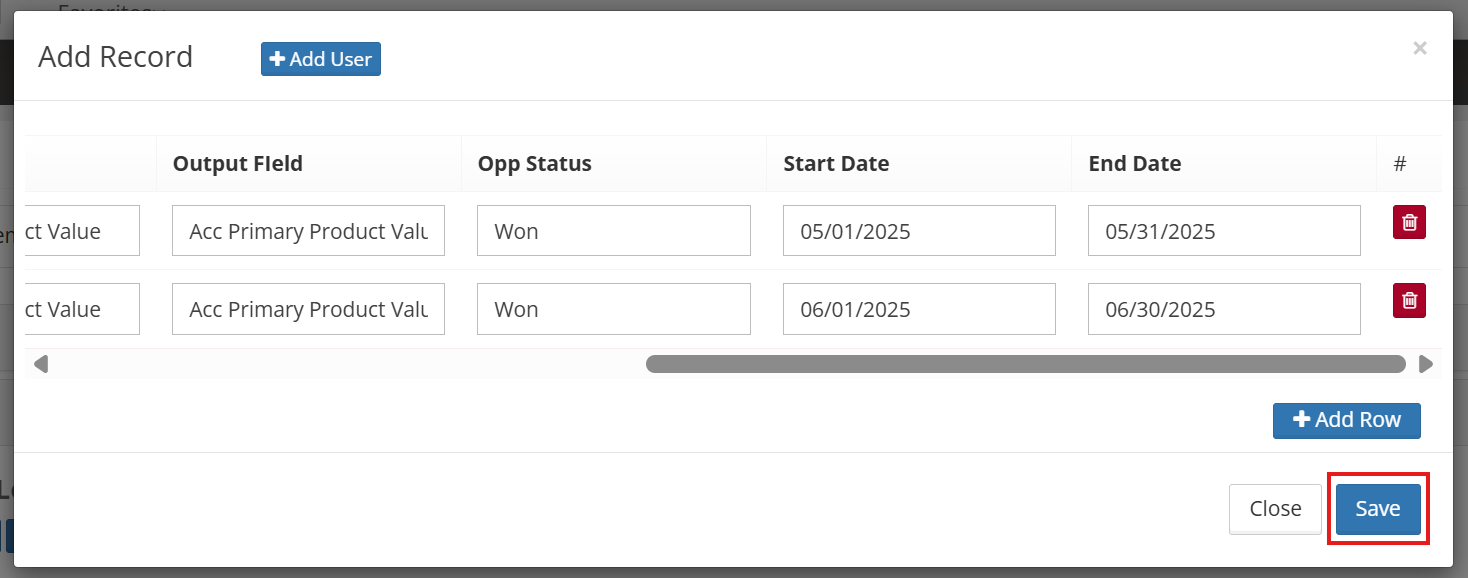
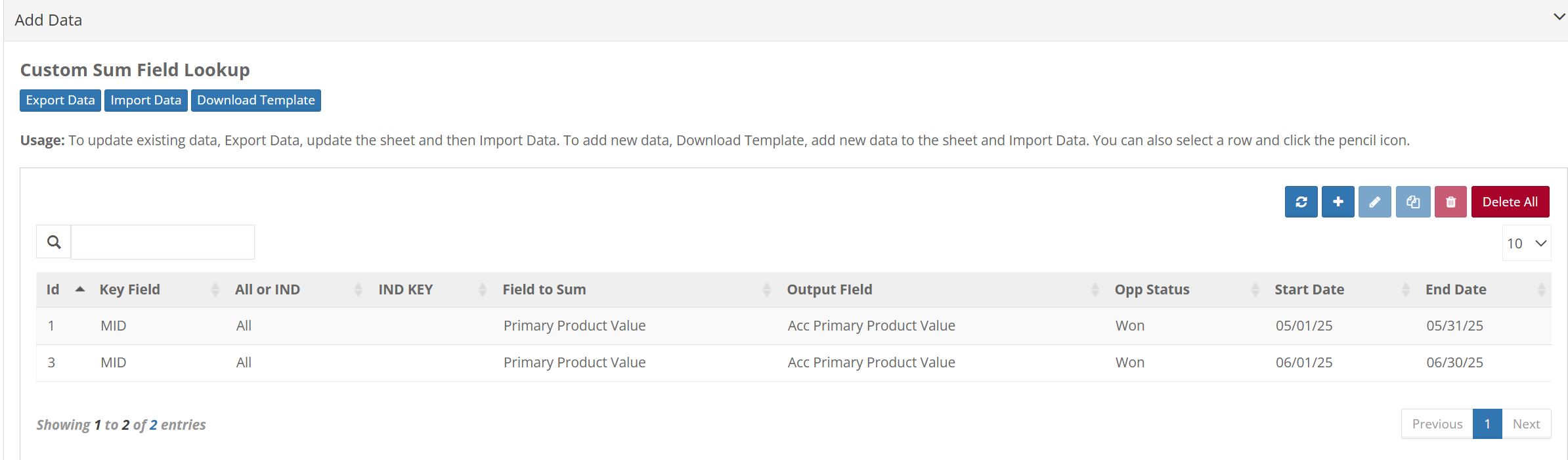
Once configured, the accumulated field displays a running total of the selected source field. The calculation updates automatically, ensuring accurate and consistent total calculation across opportunities.
- Enter a name for the field (e.g. Acc Primary Product Value)
- Select Decimal Number as the field type
- Save the configuration
The field will hold the accumulated totals from the source field.
3. Configure the Custom Sum Field Lookup - link the source field to the accumulated field by configuring the lookup:
- Go to Lookup Tables from the main menu
- Select System Tables, then Custom Sum Field Lookup
- In the Add Data section click on '+' button and type in the following:
- Key Field - specifies the grouping criterion
- All or IND - usually set to All
- IND KEY - leave blank if not required
- Field to Sum - type in the source field (e.g. Primary Product Value)
- Output Field - type in the accumulated field created in step 2
- Opportunity Status - define if accumulation should depend on specific statuses
- Date Range - optionally select start and end dates if accumulation must be calculated for specific periods (e.g. monthly)
- Once all the field are entered, click Save.
Once configured, the accumulated field displays a running total of the selected source field. The calculation updates automatically, ensuring accurate and consistent total calculation across opportunities.