Preventing MID Conversion to Scientific Notation in Excel
The following steps explain how to prevent MID values from being automatically converted to scientific notation in Excel on macOS and Windows:
1. Preventing MID conversion on macOS (OSX)
- Open a new Excel workbook
- Go to the Data menu and select Get External Data > choose the MID file
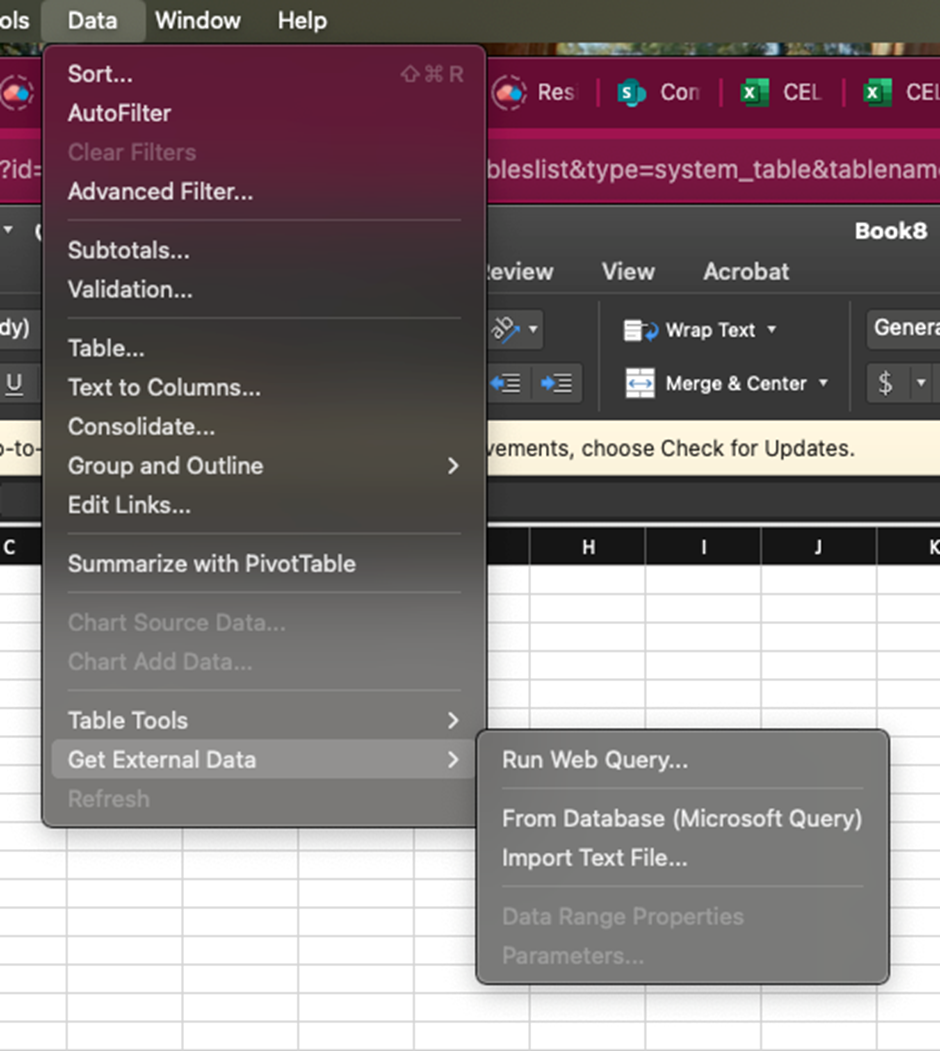
- In the Text Import Wizard:
- Choose Delimited > click Next
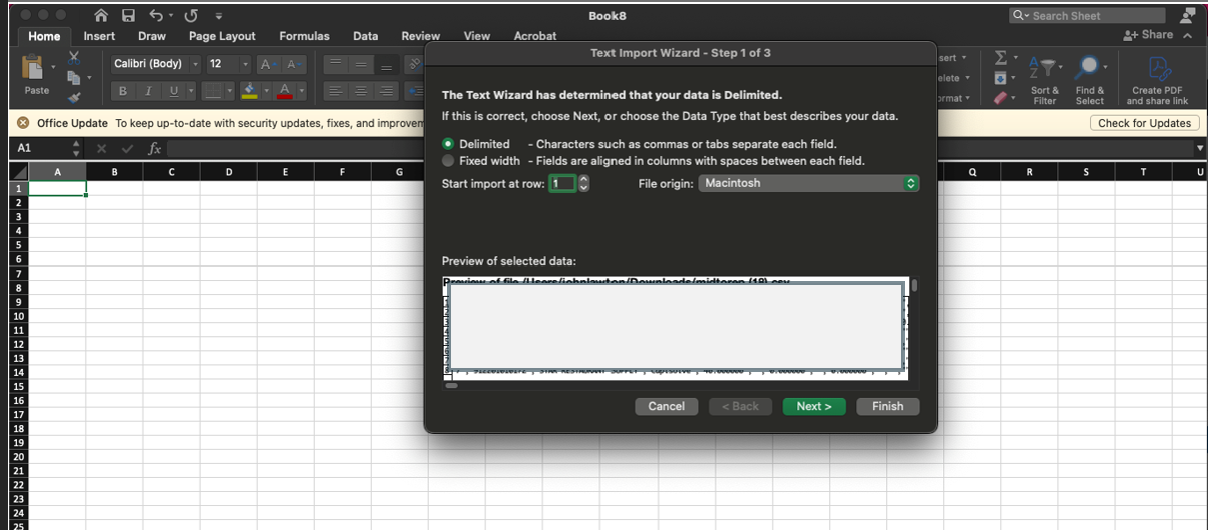
- Select Comma as the delimiter > click Next
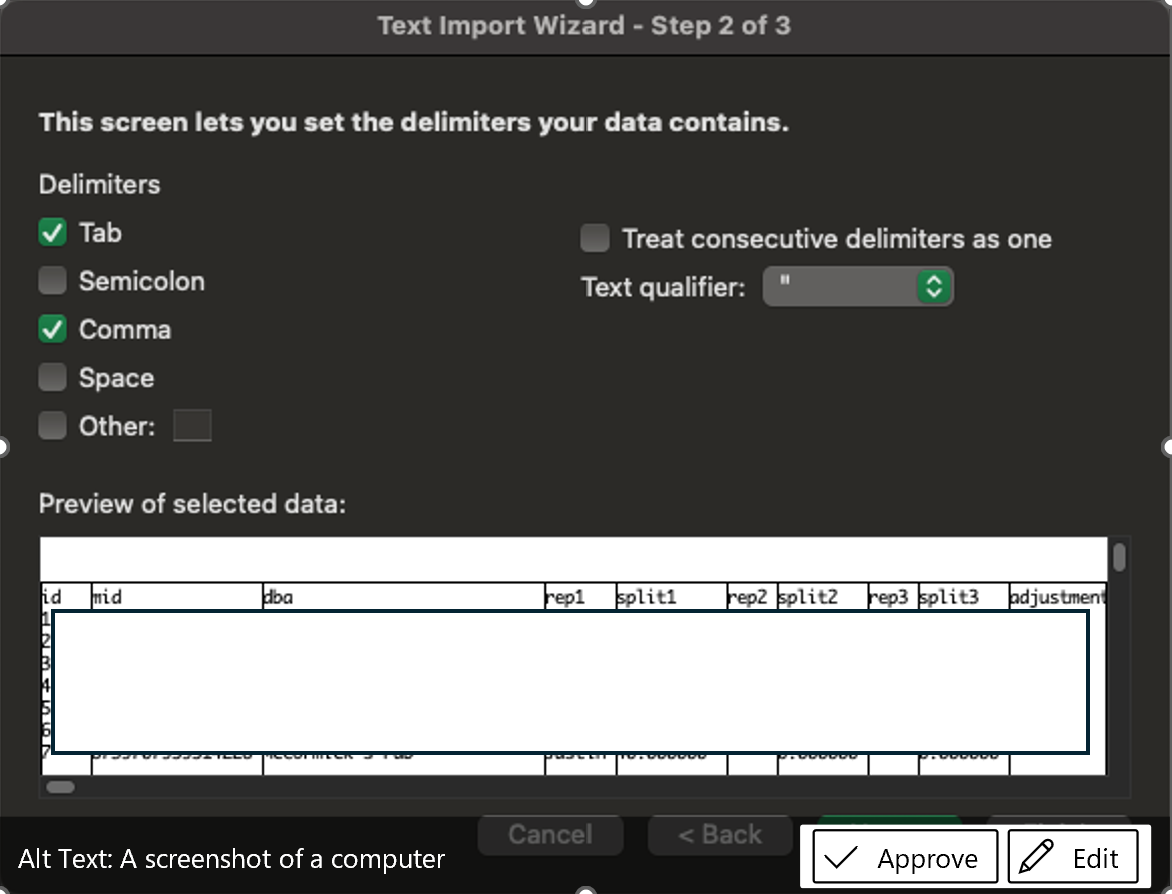
- Select the column containing the MIDs
- Change the column data format to Text
- In the Text Import Wizard:
- Choose Delimited > click Next
- Select Comma as the delimiter > click Next
- Select the column containing the MIDs
- Change the column data format to Text
- Click Finish to complete the process
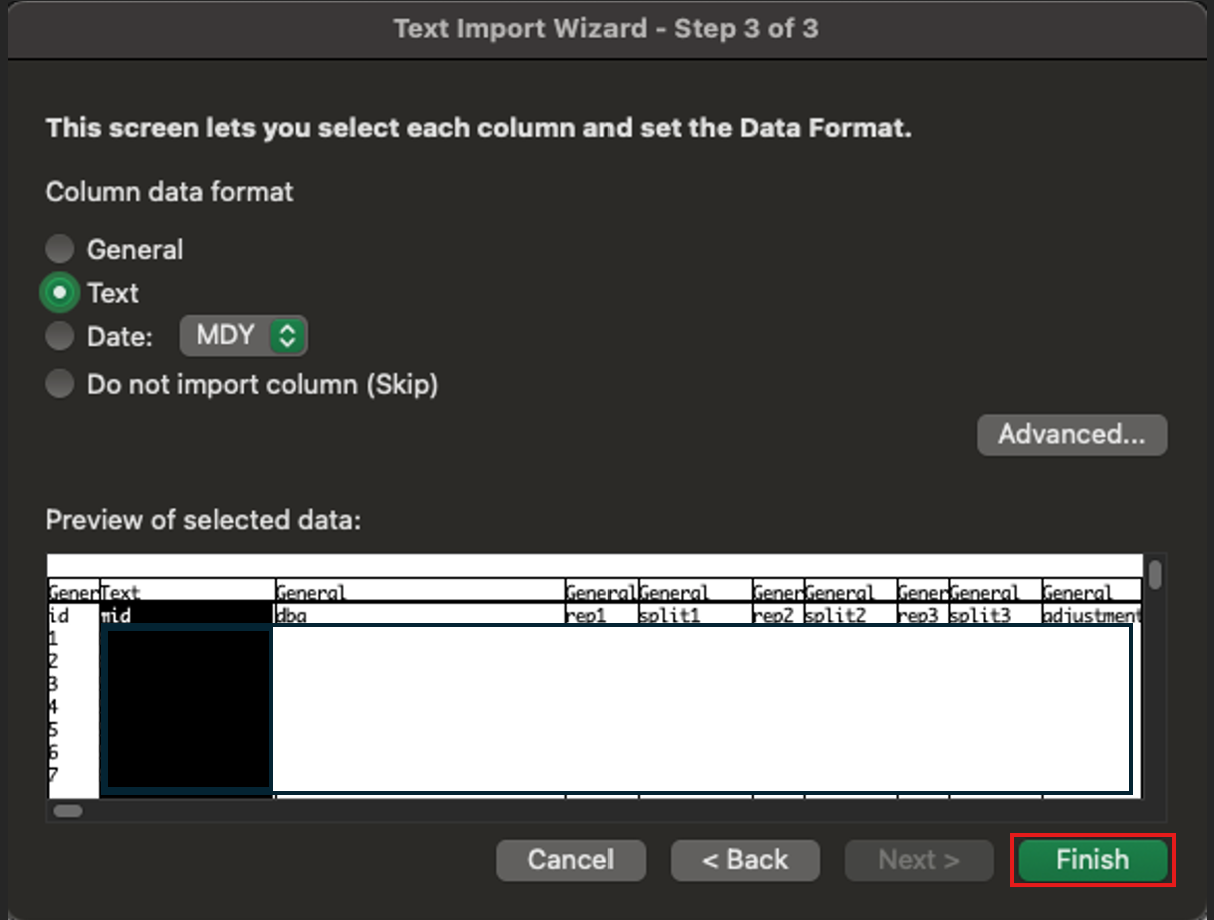
This approach ensures Excel does not convert the MID values into scientific notation or truncate any digits.
2. Preventing MID conversion on Windows
- In Excel, select the column containing the MID, then right-click the mouse and choose Format Cells
- In Category section, select Number, set Decimal places to 0, then click OK